
How to Optimize & Track Google Discover in Google Analytics
by Harleen SandhuLast edit: May 28, 2024; Added details on how to check the referring url for Google Discover.
Google Discover is a curated content feed inside the Google app. The app has more than 800 million monthly active users in Android and iOS phones. This blog will discuss optimizing your blog and content for featuring in Google Discover and also how to track Google Discover traffic in Google Analytics.
How does it work?
Discover features ‘interesting’ content in its feed based on its estimate of user interests. These estimates are based on Google searches, app activity, past location information, and location preferences. Discover also has a feature where users can follow particular topics and websites to see more content from them.
What can Google Discover do for you?
Google Discover can be a way for your website to reach users interested in your niche, increase your website’s reach, and even build new customers.
Check out: Content marketing for purpose driven brands
Although Google’s algorithm picks content to feature automatically, publishers do have some control by keeping the blog optimized.
Here, we will discuss how to optimize your blog to increase your chances of featuring in Discover, and also track the traffic from Discover in Google Analytics.
How to Optimize your Blog for Google Discover
Use high quality images
- Image size should be at least 1200 px width.
- Although we have seen blogs with 800 px width featuring in Discover, 1200 px is the officially recommended image size to increase your chances of getting featured in Discover even more.
Enable max image preview
This meta tag is an instruction to the crawler bot to choose the largest size of the image in a blog preview. Better image quality also impacts CTR.
Here’s what this meta tag looks like:
<meta name="robots" content="max-image-preview:large">
Make sure it’s mobile-friendly
Google Discover only works on mobile which is why it’s important that your website is mobile-friendly.
Use interesting titles
Although Google’s documentation says to not to use clickbait titles, it is common to see clickbait titled blogs featured in Discover. For the sake of user-experience, we do not recommend clickbait titles. Instead, we recommend titles that are interesting, inviting and sufficiently descriptive.
Before expecting results from Google Discover, it’s also important to give a thought to how likely a niche is to be featured in Google Discover feed of a large enough audience.
How to Track Traffic from Discover in Google Analytics
Google Search Console has a report for Google Discover traffic. But it is not a tracking tool and does not give us any useful insights about the traffic. There are also times when GSC will not show traffic from Google Discover or will not show pages because the number of clicks are too less. There are no such limitations in Google Analytics.
Tracking this traffic in Google Analytics can serve the greater purpose of building audiences, analyzing user behavior, and tracking conversions.
So, how do we track Discover traffic in Google Analytics?
Google Analytics aggregates all kinds of Google referrers into source “google” and it’s not possible to tell how much of it was from Discover.
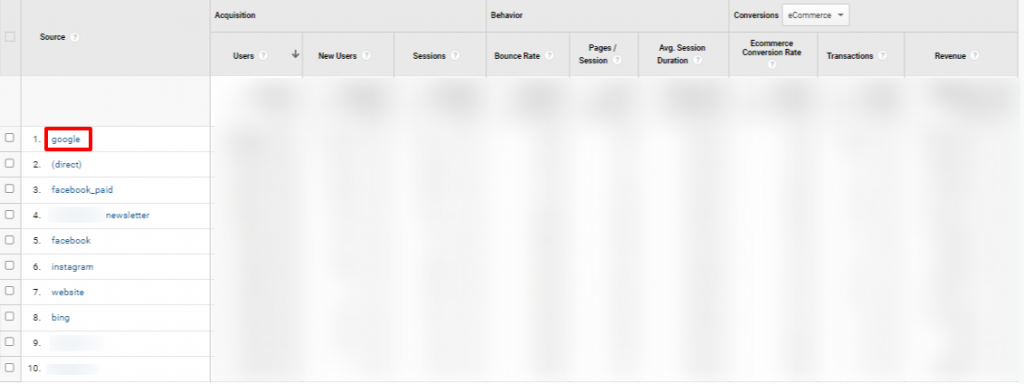
In the case of Discover, the referrer URL is very different from Google search URLs. This referrer is google.android.googlequicksearchbox or google.android.googlequicksearchbox/.
However, when Google Analytics processes the data to generate reports, this referer gets overwritten and gets attributed to source ‘Google’. Here are some ways we can override this logic and start tracking Discover traffic in your Google Analytics properties:
Method 1 (Universal Analytics): Extract Google Discover Referrals with an advanced filter
One way is to override the “Campaign Source” before the referrer data is processed. You can do this in Advanced Filters in Universal Analytics by adding this filter:
(.*)(quicksearchbox)\/?
Here’s a screenshot of this filter applied in Advanced Filters:
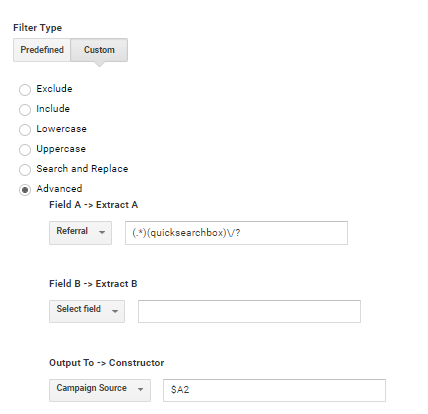
This extracts traffic from Google Discover referer before it gets processed and aggregated in ‘Google’.
The second step is to show this traffic neatly in your reports by replacing the less intuitive string ‘quicksearchbox’ string with a more understandable string ‘Discover’.
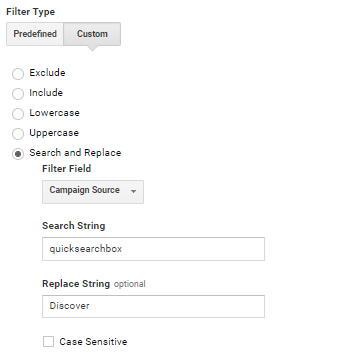
As the data gets collected overtime, you’ll be able to see this Discover traffic in your reports.
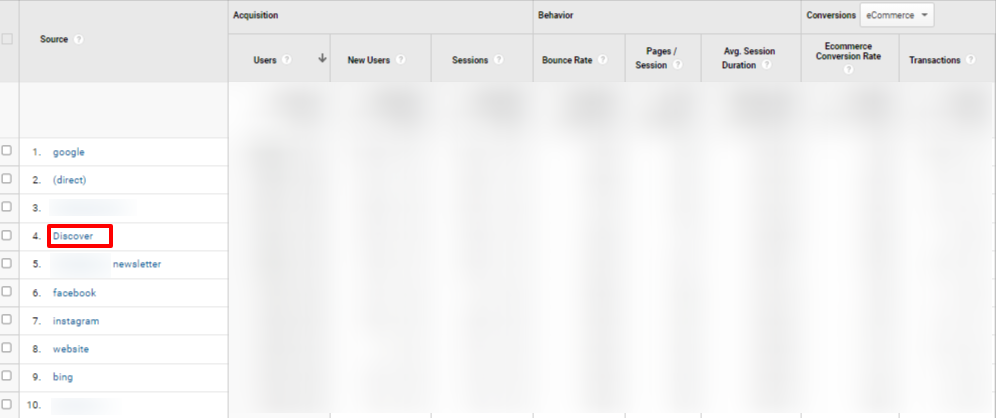
Method 2 (Google Analytics 4): Creating a custom dimension to record referrers
GA4 does not have the Advanced filter option where we can override GA4’s logic that combines different google organic sources. We can instead use event parameters in GA4 to track the traffic coming from Google Discover. Here are the steps to track Google Discover Traffic in GA4:
Step 1: Create a custom dimension to track page referrer
GA4 collects an event parameter “page_referrer” with the page_view event and this parameter will allow us to identify all sorts of referrals without any modification applied by GA4. You can’t see this parameter as a dimension in GA4 by default, but creating a custom dimension with page_referrer as the parameter will allow you to see the values collected by this parameter.
To create the custom dimension, go to Admin > Custom Definitions > Create custom dimension. Name the Custom Dimension as Referrer or Page Referrer or any other name you prefer. Add ‘page_referrer’ as the event parameter exactly. Save the dimension.
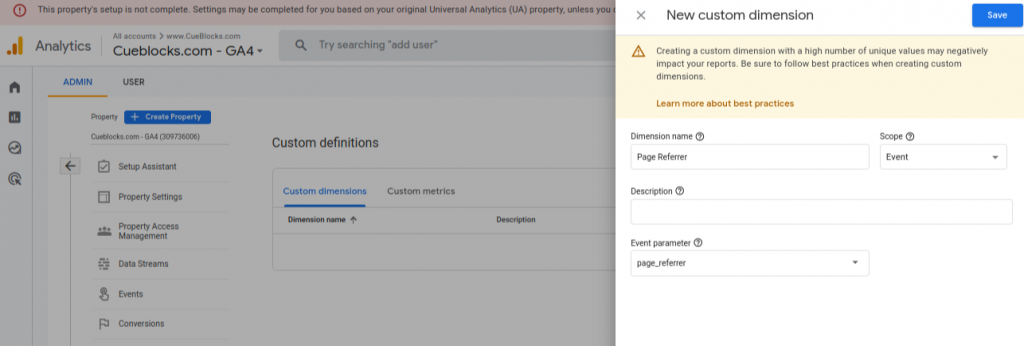
Step 2: Rename the referrer traffic from Google Discover
Google Discover’s referral URL is com.google.android.googlequicksearchbox. If you create a report with the newly created dimension Page Referrer, you should be able to see traffic from discover getting reported as coming from com.google.android.googlequicksearchbox or android-app://com.google.android.googlequicksearchbox. It may take 1-2 days for data to report after you create the dimension:
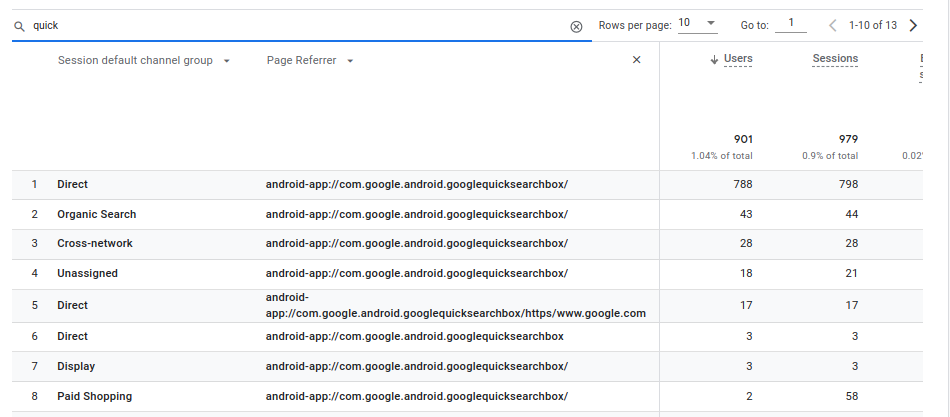
To show this neatly, you can modify the page_referrer event parameter value when it contains com.google.android.googlequicksearchbox to Google Discover. You can do this in Admin > Events > Modify Events > Create:
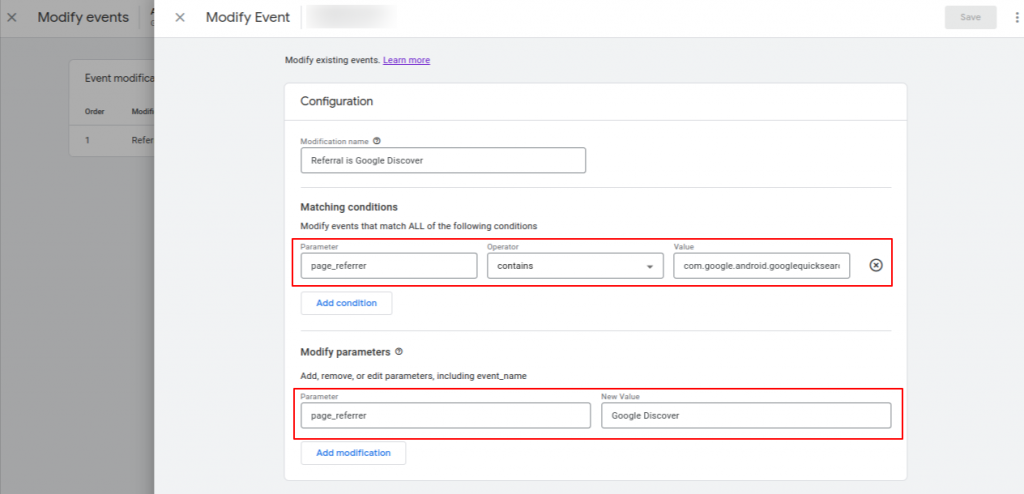
As the data gets collected over time, you will be able to see the traffic from Google Discover in your Traffic Acquisition Report or any other reports. To view Google Discover traffic in Traffic Acquisition report, add the newly created Custom Dimension Page Referrer as the secondary dimension. Write “Discover” in the table filter and press enter and you’ll get a report that neatly shows Discover traffic in the coming from Discovery Ads and Organic results:
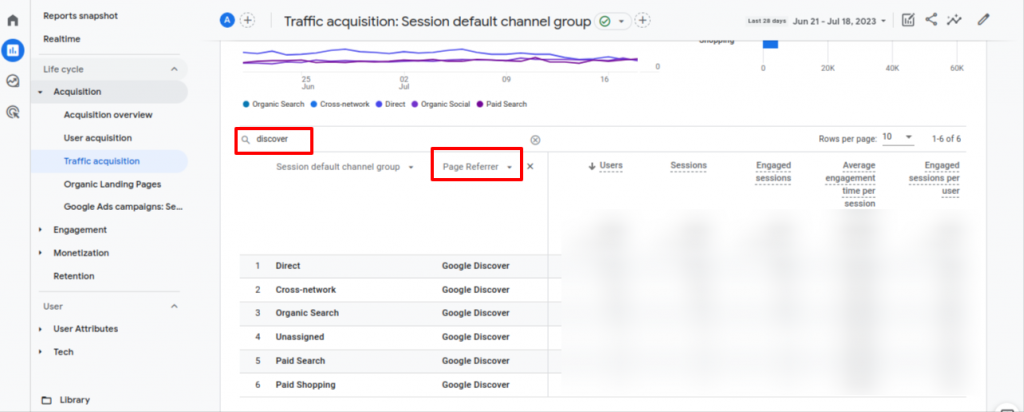
How to Check Google Discover’s Referrer for Yourself
If you are the curious type and want to see the referring URL for Google Discover for yourself, you can try these steps. Discover is only accessible via the mobile phone app. So in order to check the Google Discover referrer, we’ll need to check that within the app. For this we’ll activate Google Chrome Debug Mode in Android phone. Activating the debug mode will allow us to closely check the interactions in the mobile app on desktop.
1. Activate Debug mode in your Android phone. Here are the official instructions for it: https://developer.chrome.com/docs/devtools/remote-debugging
2. Open the Google Discover App in your phone and click on any featured article. You’ll be able to see the same article in your Chrome Window on Desktop.
3. Now, open Console in your Desktop Chrome Dev Tools with Ctr + Shift + J and send this command: document.referrer. The result will be the URL that directed you to the current article. For the Android App, it’s expected to show as android-app://google.android.googlequicksearchbox/. If you see something different, we’d love know!
Google Discover can be an exciting opportunity to reach new audiences you might not have found on any other platforms. It brings in unpredictable traffic unlike any other platforms and can unlock many new insights.
Producing high quality content and optimizing it is only half the journey to featuring in Google Discover; don’t forget to also track the traffic that Google Discover traffic in Google Analytics.
- About the Author
- Latest Posts
I’m a part of CueForGood’s SEO team. I like traveling, reading, and experimenting with new ways in SEO to get the best results.
6 Replies to “How to Optimize & Track Google Discover in Google Analytics”
Add a comment
-
Jiva’s Organic Traffic Growth: 354% Surge in 6 Months | CueForGood
by Nida DanishSummary: Jiva’s efforts to empower smallholder farmers weren’t gaining the digital traction they deserved. With a strategic overhaul led by …
Continue reading “Jiva’s Organic Traffic Growth: 354% Surge in 6 Months | CueForGood”
-
What We Learned When We Switched From Disposable Tissues to Reusable Napkins
by Nida DanishAt CueForGood (CFG), we’ve embraced a refreshing change: reusable cloth napkins. While the switch may seem minor, it’s rooted in …
Continue reading “What We Learned When We Switched From Disposable Tissues to Reusable Napkins”
-
Of Light, Laughter & Transformation: Diwali 2024 at Cue For Good
by Nida Danish
On any given day, walking into the Cue For Good office feels like stepping into a space with heart. It’s …
Continue reading “Of Light, Laughter & Transformation: Diwali 2024 at Cue For Good”
-
Why PHP Still Matters in 2024: A Look at Its Continued Relevance
by Girish TiwariAt its peak in the early 2010s, PHP powered the majority of websites globally, including major platforms like Facebook and …
Continue reading “Why PHP Still Matters in 2024: A Look at Its Continued Relevance”
-
How Meta’s New Holiday Ad Features Can Transform Your Business This Season
by Charanjeev SinghThis year, Tapcart’s 2024 BFCM Consumer Trends Report suggests that nearly 60% of shoppers kick off their holiday shopping in …
Continue reading “How Meta’s New Holiday Ad Features Can Transform Your Business This Season”
-
Cue For Good’s Journey at the B Corp Festival 2024: Exploring Louder Than Words
by Pancham PrasharOn September 10th and 11th, 2024, I had the incredible experience at the “Louder Than Words” B Corp Festival, held …
Continue reading “Cue For Good’s Journey at the B Corp Festival 2024: Exploring Louder Than Words”
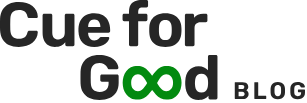

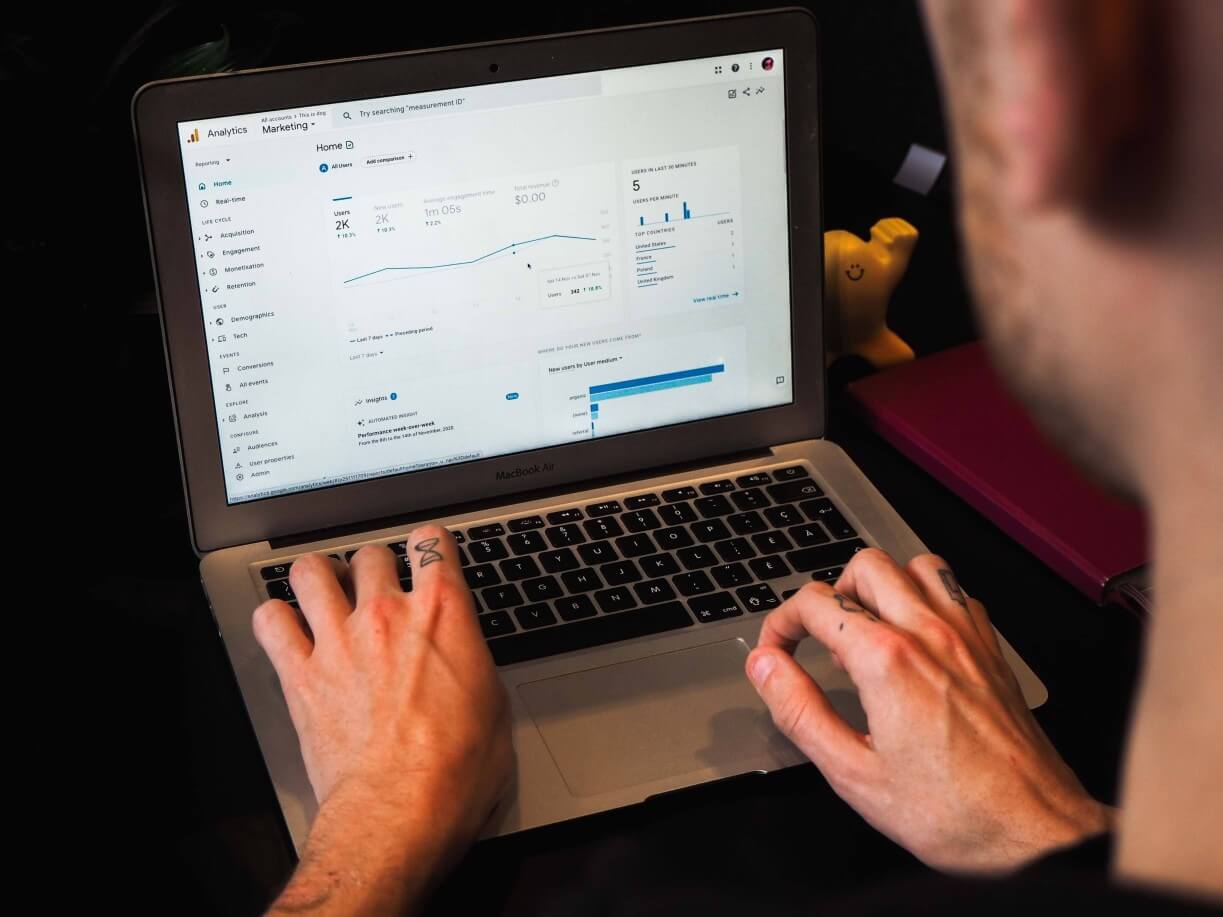
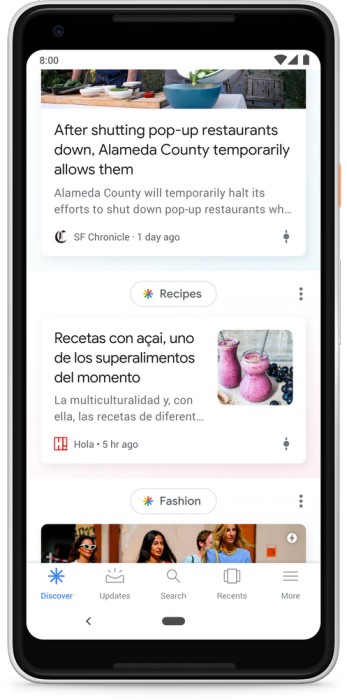




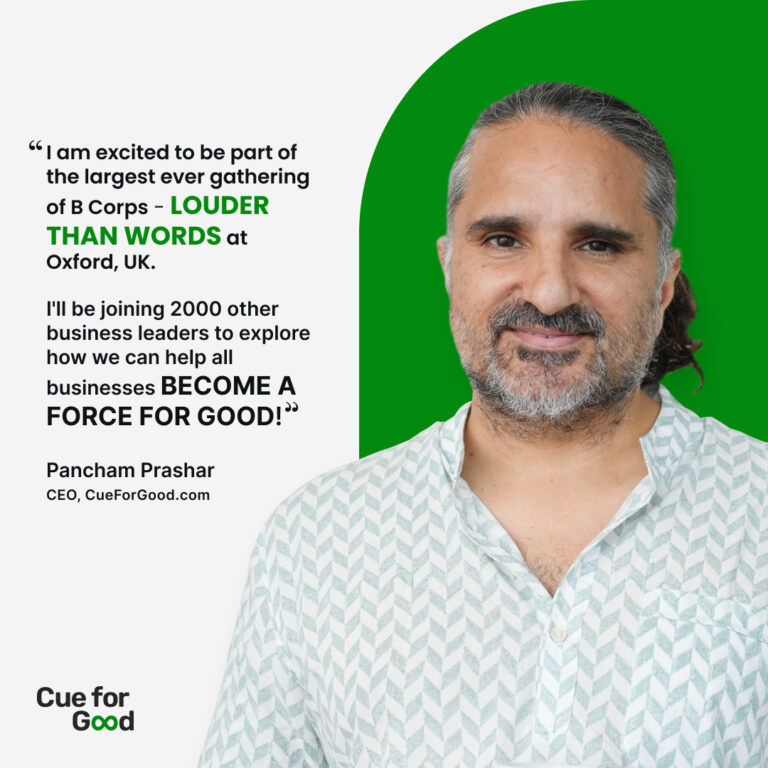
Hello, I am really appreciated your post about how to track discover seo traffic, may I know if this method can track the organic traffic by IOS device and all traffic of this referral is from Google discover ?
Thank you for the very useful and practical article you produced. But my problem was not solved and I could not extract the incoming traffic statistics through Discover
Hi Harleen, I’ve tried this method but its not working.
Do you have any updates on this issue?
thank you
Hi Jimmy,
Thank you for sharing issue.
The referrer can also show as “android-app://com.google.android.googlequicksearchbox/”.
If you have created the page referrer dimension as described and are getting some traffic from Google Discover, the referrer for the Discover traffic might be appearing as this. Let me know if that works?
Ah, this solved the issue. Thank you