
Google My Business Optimization Checklist: The Definitive Guide 2021
by Mannu DhimanAre you running a local business or store? If yes, you have a chance to amplify your business’s presence through the Google My Business platform (GMB). It is a free tool provided by Google that lets you easily connect with customers across Google Search and Maps.
How Does Google My Business Help?
GMB puts your business before potential customers who are most likely to buy your products or services.
Even a HubSpot survey shows that 46% of users are looking for local information. It indicates how having a strong local SEO strategy can work wonders for your business.
GMB greatly helps users who conduct local searches like “petrol pump near me” or “nearby petrol pumps”. The top-three listings that appear on the feed get the most number of clicks, thereby making the most business.
Simply put, if you’re a new business and want to do local SEO, GMB listing is the best place to start.
How To Set Up Google My Business Profile
There are a few things that you need to keep in mind before creating your account.
Step 1: Gmail Account
To create a Google My Business account, you would need a Gmail account. You can use your business or personal Gmail account. If you don’t have one, you’ll have to create a Gmail account first.
Step 2: Head Over to Google My Business Page
After creating a Gmail account, visit https://www.google.com/business/ and search for your business name. There can be two things – either your business is already listed or it isn’t.
If your business profile is already listed, you can either (i) find it in the search results on entering the business name under “Find & Manage Your Result” or (ii) find it on Google Search/Google Maps.
For the former, if you’re the owner of the business or are authorized to manage the profile, click on “Request Access”, fill the form, and click on Submit.
Else, under the Business Profile, click on “Claim This Business”.
(If you can’t find a “Claim this Business” or “Own this business” link on the Business Profile, you’re likely already an owner for the business. On your profile, search for a “You manage this business profile” badge.)
In both the cases, the current profile owner gets an email to which he has 3 days to respond. You’ll get a confirmation email if they allow you to manage. Else, after 3 days, you might (it’s not always available) have the option to claim the profile yourself.
In case your request is denied, you’ll be notified by email. Nonetheless, you can still suggest edits and chances are you’d be able to appeal the denied request.
Moving on, if your business is not listed, click on the “Add your business to Google” link.
Step 3: Add Your Business Name and Category
Now, you need to fill out your business name and the appropriate category which represents your business. Make sure to not stuff keywords with your business name; it could get your listing suspended.
Furthermore, you needn’t worry if you think your business has more than one category. You can add more relevant categories later on.
Step 4: Add Location (Optional)
In this section, you can choose whether or not to add a physical storefront that customers can visit. Else, you can just hide it on google maps. But why would anyone want to do that?
Step 5: Add Your Business Address
Make sure all your business details are correct. Any inaccuracies will make it difficult for your customers to find your business/store.
Step 6: Choose If You Serve Customers Outside Your Location
In this section, you’ll have to choose whether you serve customers outside your location or not. This will depend on the type of business you have.
For example, if you go for door to door delivery, you’ll choose “Yes” as the option. On the other hand, a grocery store that serves customers only at their store would choose “NO”.
Step 7: Add Contact Details
Next, you have the option to choose the contact details you want to add to your Google My Business profile. First, you’ll have to add your phone number and then, about your website.
If you don’t have a website, Google gives you an option to customize your website in just one click. When you choose that option, the information you have added to your GMB account will automatically update on the website.
Step 8: Stay Updated
This feature lets you be at the top of your game by giving you the latest updates and recommendations for your business on Google.
Step 9: Verify Your Listing
The method you choose to go ahead with to verify your listing depends on you. We highly recommend you verify your listing. You can either choose to verify your listing by an automated phone call or by a postcard to your address. Postcards can take around 12 days to arrive.
If you don’t want to instantly verify your listing, you can skip this step and come back to it later. But please note that you won’t have the access to fully manage your GMB account. In other words, your listing will not be eligible to show on Google Maps until you verify it.
Step 10: Welcome to the GMB Dashboard
After verifying the listing, you’ll be able to see your dashboard wherein you’ll be able to complete the other details like opening hours, description, labels, services, etc.
Benefits of Google My Business
There are many benefits of having a GMB profile. It’s a free and easy way to promote your products, services, and business. Some of the other benefits are as follows-
- It’s highly visible. Have you ever noticed the results on top of the page when you search a query in google? That’s called three pack listings.
- It helps users to leave genuine reviews about your products.
- When you have a positive review on your profile, it helps your business grow in two ways –
- Improves your local ranking in Google Maps.
- Increases your chance of generating a lead or getting contacted by a potential consumer.
4. It also provides insights that can help you understand your market. In the insights column in the Google My Business dashboard, you can keep an eye on views, searches, website visits, number of calls, engagements, and search queries among other details.
Benefits of Positive Reviews on GMB Profile
Having positive reviews on Google My Business profile portrays the quality of the service you offer to your customers. And it’s directly connected to your local three-pack ranking as well.
If you receive several reviews from local guides, it will boost your ranking manifolds. The reviews posted by local guides signals Google that your business is physically located, thus instilling trust, leading to higher visibility.
Many marketers have reported that positive reviews are a true ranking factor. But no one tells how you can optimize them technically.
Example: You have an online store that sells seeds online. If a customer buys flower seeds from your store and he/she had a good experience while shopping on your website, you’d want that customer to give a positive review for your product in return.
What you can do to make the customer leave a review is send a friendly email a couple of days after the purchase is made, asking them about their experience regarding the product. You can add Google My Business profile link in your template, so the customer can directly interact with your GMB profile.
If a customer gives positive feedback regarding your product (Flower Seeds) then you’ll have a higher chance to rank on that keyword in the local three-pack ranking.
In the below-given image, a customer has left positive feedback about flower seeds and Google has highlighted the same. Please note that there are absolutely no keywords stuffed with the brand name but it’s still taking the first position in local map ranking.
Regular Posts, Updates & Offers
Posting regular updates on your GMB profile helps customers get the latest information about your business.
If you update posts and events on your profile regularly, it stands out and gives you an edge over your competitors.
It’s a great way to amplify your GMB profile and allows you to post content directly onto your page, which also appears on the knowledge panel.
Final Words
Optimizing your GMB profile is a great way to increase your exposure and influence in the local market.
Although it’s not rocket science, optimizing your GMB can be complicated if you’re a beginner and are doing it for the first time.
But you don’t really need to worry because we are here to help you out!
Get in touch with us at [email protected] and we’ll walk you through how GMB (and other related services that we offer) can prove beneficial to your business.
- About the Author
- Latest Posts
-
Jiva’s Organic Traffic Growth: 354% Surge in 6 Months | CueForGood
by Nida DanishSummary: Jiva’s efforts to empower smallholder farmers weren’t gaining the digital traction they deserved. With a strategic overhaul led by …
Continue reading “Jiva’s Organic Traffic Growth: 354% Surge in 6 Months | CueForGood”
-
What We Learned When We Switched From Disposable Tissues to Reusable Napkins
by Nida DanishAt CueForGood (CFG), we’ve embraced a refreshing change: reusable cloth napkins. While the switch may seem minor, it’s rooted in …
Continue reading “What We Learned When We Switched From Disposable Tissues to Reusable Napkins”
-
Of Light, Laughter & Transformation: Diwali 2024 at Cue For Good
by Nida Danish
On any given day, walking into the Cue For Good office feels like stepping into a space with heart. It’s …
Continue reading “Of Light, Laughter & Transformation: Diwali 2024 at Cue For Good”
-
Why PHP Still Matters in 2024: A Look at Its Continued Relevance
by Girish TiwariAt its peak in the early 2010s, PHP powered the majority of websites globally, including major platforms like Facebook and …
Continue reading “Why PHP Still Matters in 2024: A Look at Its Continued Relevance”
-
How Meta’s New Holiday Ad Features Can Transform Your Business This Season
by Charanjeev SinghThis year, Tapcart’s 2024 BFCM Consumer Trends Report suggests that nearly 60% of shoppers kick off their holiday shopping in …
Continue reading “How Meta’s New Holiday Ad Features Can Transform Your Business This Season”
-
Cue For Good’s Journey at the B Corp Festival 2024: Exploring Louder Than Words
by Pancham PrasharOn September 10th and 11th, 2024, I had the incredible experience at the “Louder Than Words” B Corp Festival, held …
Continue reading “Cue For Good’s Journey at the B Corp Festival 2024: Exploring Louder Than Words”
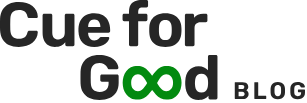

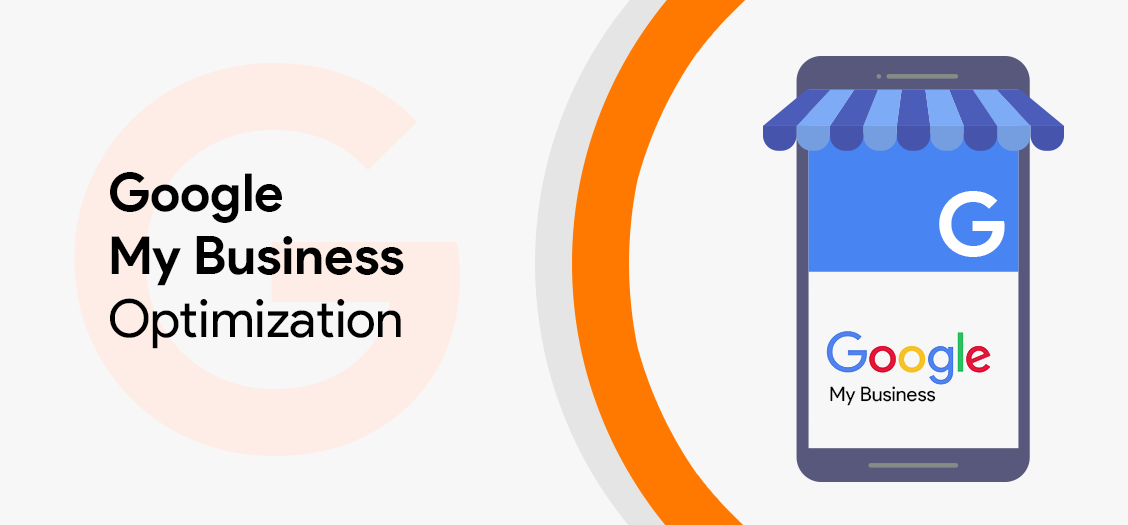




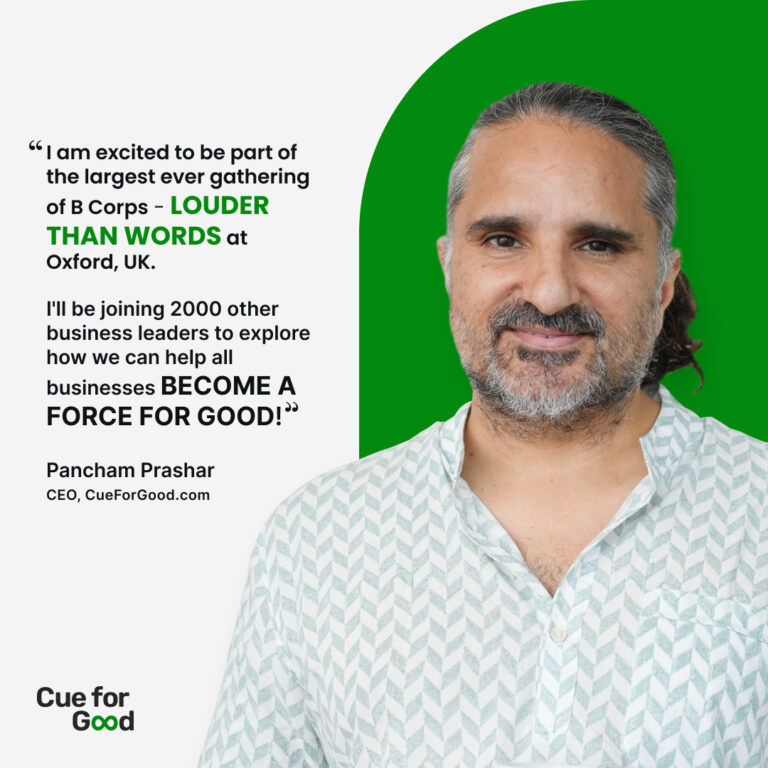
One Reply to “Google My Business Optimization Checklist: The Definitive Guide 2021”