
Level Up Google Search Console’s(GSC) Performance Report with Google Data Studio(GDS)
by Harleen SandhuGSC is one of the go to tools in any SEO’s arsenal. However, it is not without its shortcomings. This post will discuss the limitations of the performance report feature in GSC and how to overcome them using GDS. These limitations include:
- The number of rows you can view and download.
- The reporting view; you need to open multiple tabs to visualize and match queries and landing pages.
With Google Data Studio, you can do more than just get rid of these limitations:
View and export unlimited number of rows
GSC only lets you see and download data for a maximum of 1000 rows. For large, and even medium websites, the number of rows with useful data easily exceeds this number.
One way around is Search Analytics for Sheets. The Google Sheets add-on lets you extract all data that resides in the Search Console API.
The second way is Google Data Studio. To extract all rows, create a new report in GDS and choose GSC as the data source.
Next choose the dimension with respect to which you want to see the varying metrics. Then choose the metrics you want to measure – these could be clicks, impressions, CTR, position, or queries too.
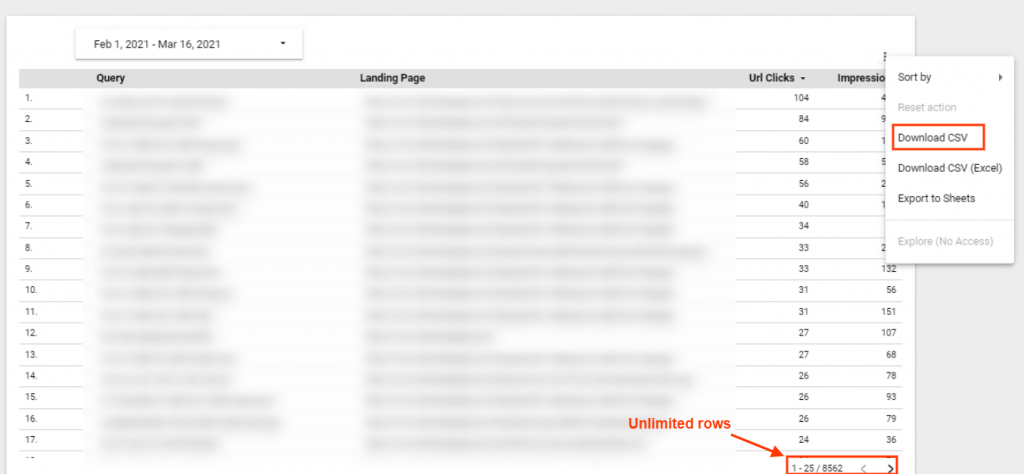
View all the metrics in one report
In GSC, you cannot see both queries and landing pages in the same report.
GDS lets you see queries against landing pages in one report. You can achieve this via Search Analytics for Sheets too, but GDS is prettier.
Set custom filters to exclude unwanted/irrelevant values
In heaps of rows, it’s quite likely there are some values you don’t want to see in your report.
With the help of a filter, you can specify what pattern of values you want to exclude or include in your report. There can be several scenarios where filters can come to your rescue. Here are a few examples:
Use case 1: Exclude queries with few impressions
Set up an exclude filter to exclude queries with a few impressions. This would rid your report of many queries which were mistyped, irrelevant or have a very low search volume.
Use case 2: Include only long tail keywords
GDS filters allow the convenience of using Regex, IF condition, and CASE statements to refine your data.
Using Regex, you can exclude queries with less than 5 words. Use this Regex for it: ^([a-zA-Z0-9]*\s){5,}.
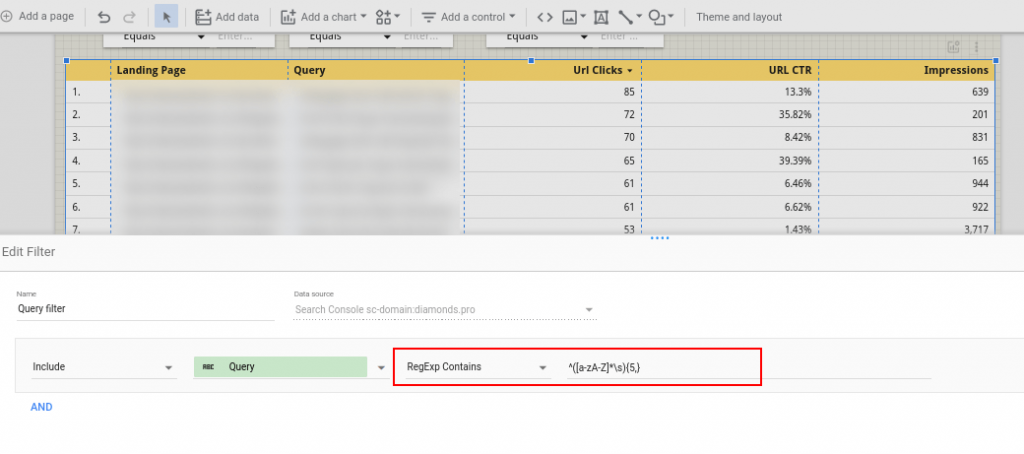
Use case 3: Set multiple filters for one metric
GSC doesn’t let you exclude two or more different queries. You can only set one filter per metric. GDS is your savior again. Use the AND and OR operators in filters to get rid of all the values you don’t want to see.
Replicate GSC’s Filter Control
GSC filters let you filter landing pages and queries. You can give the same control in report view with GDS’ filter control feature.
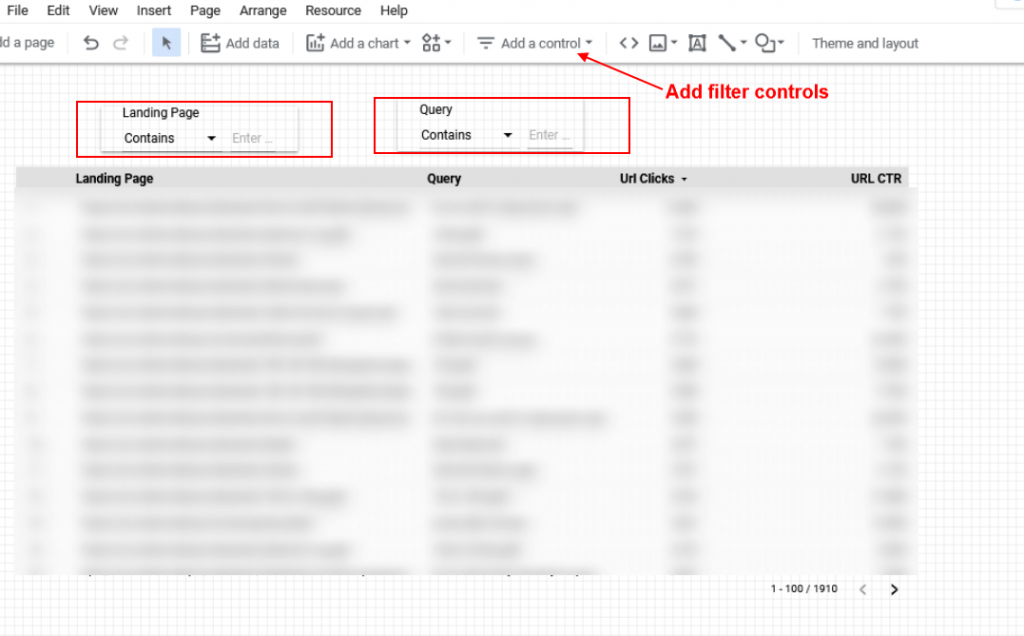
Final Words
Google Data Studio Report can replicate GSC almost completely and be even more insightful. To replace GSC with its GDS replica completely, you may need one additional step. To see both “landing pages” and “position” in one report, you’d need to blend data from both site impressions and URL impressions.
GDS’ ability to access search console data from its API is fantastic and gives you great insights into your website’s search performance. With the power of Regex, IF, and CASE statements you can use GDS to make your filters and calculated fields more efficient and concise.
- About the Author
- Latest Posts
I’m a part of CueForGood’s SEO team. I like traveling, reading, and experimenting with new ways in SEO to get the best results.
One Reply to “Level Up Google Search Console’s(GSC) Performance Report with Google Data Studio(GDS)”
Add a comment
-
Email Marketing Without Fatiguing Conscious Consumers
by Charanjeev Singh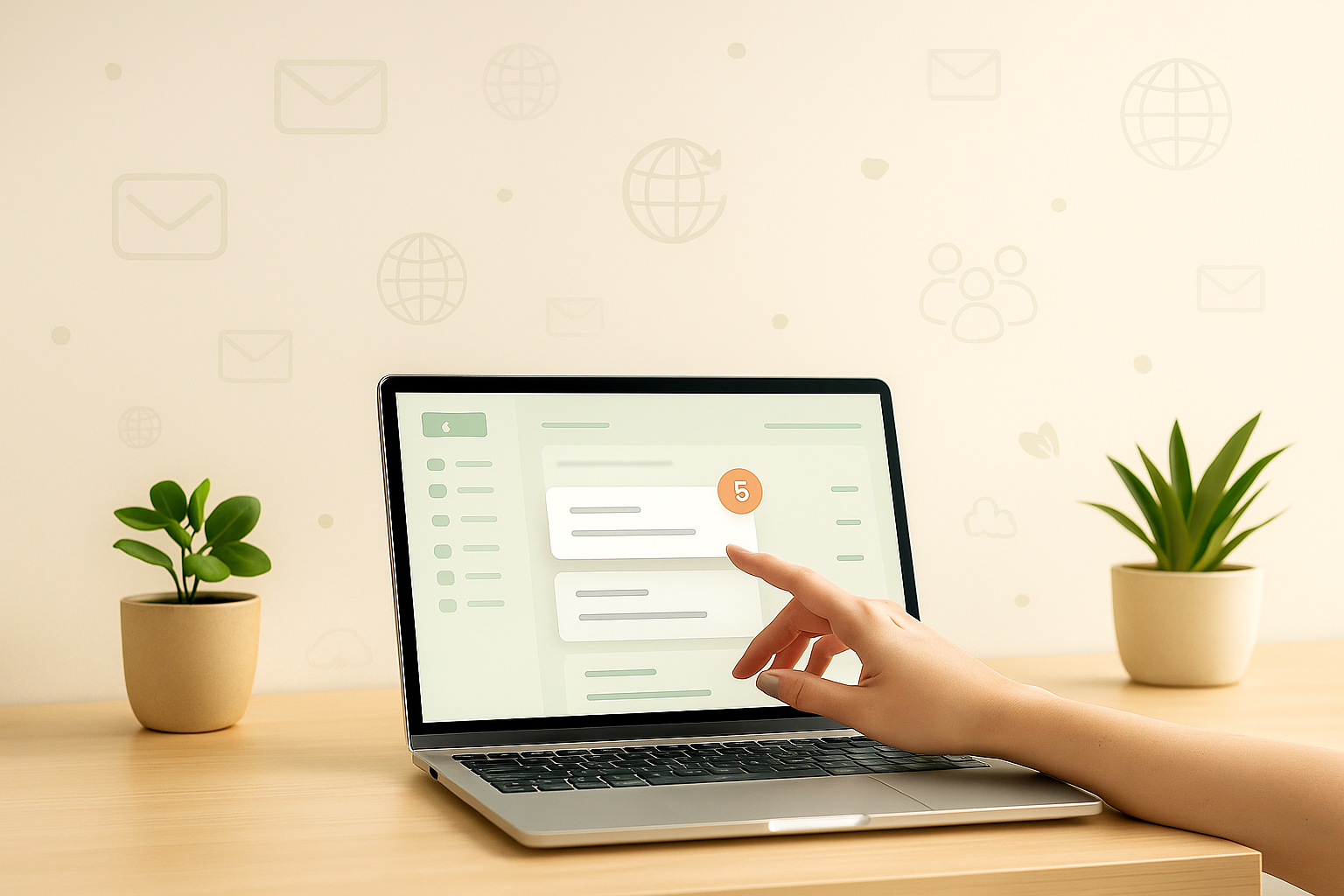
How to build trust, reduce inbox overload, and engage with intention Email marketing is a powerful tool. It lets …
Continue reading “Email Marketing Without Fatiguing Conscious Consumers”
-
How to Market Vegan Products Without Preaching (or Losing Sales)
by Tapam Jaswal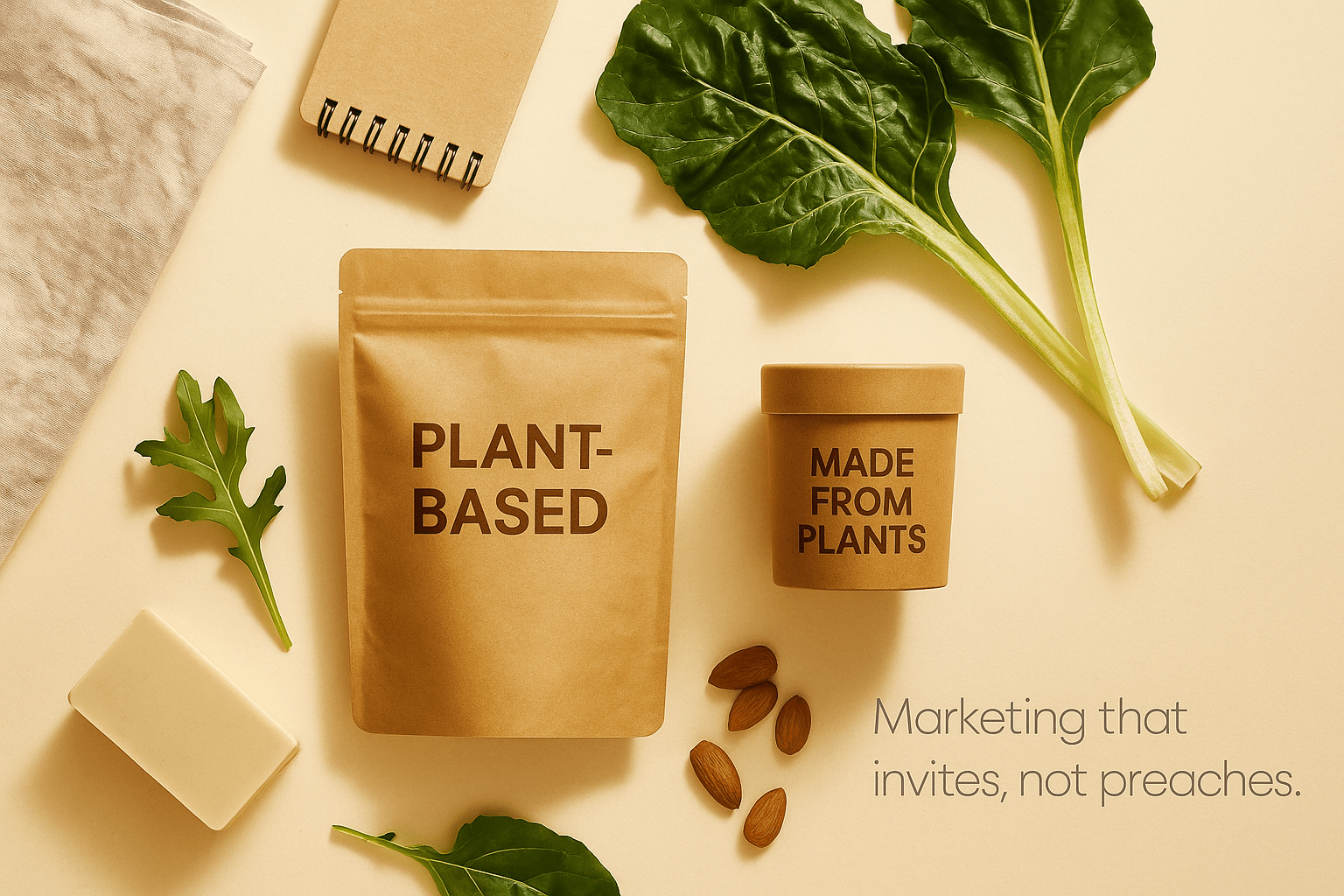
Marketing vegan products isn’t just about talking to people who already follow a vegan lifestyle. It’s also about connecting with …
Continue reading “How to Market Vegan Products Without Preaching (or Losing Sales)”
-
Vegan SEO: Optimizing Organic Visibility for Vegan Brands
by Tapam Jaswal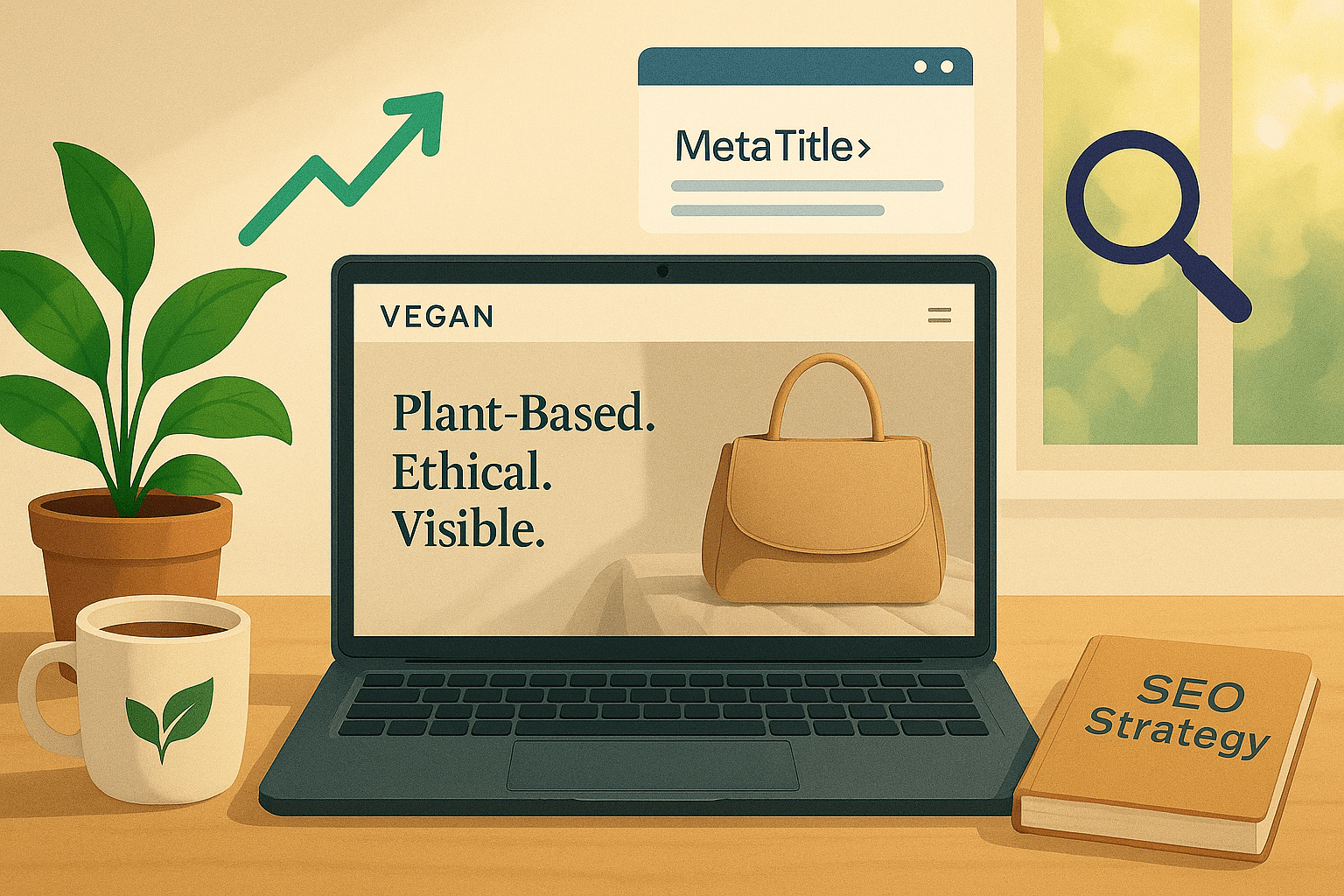
More people than ever are interested in vegan products and services. If you run a vegan brand, ensuring customers can …
Continue reading “Vegan SEO: Optimizing Organic Visibility for Vegan Brands”
-
Google AI Mode Explained: How It’s Reshaping Search and Content with Real Examples & Tips
by Tapam Jaswal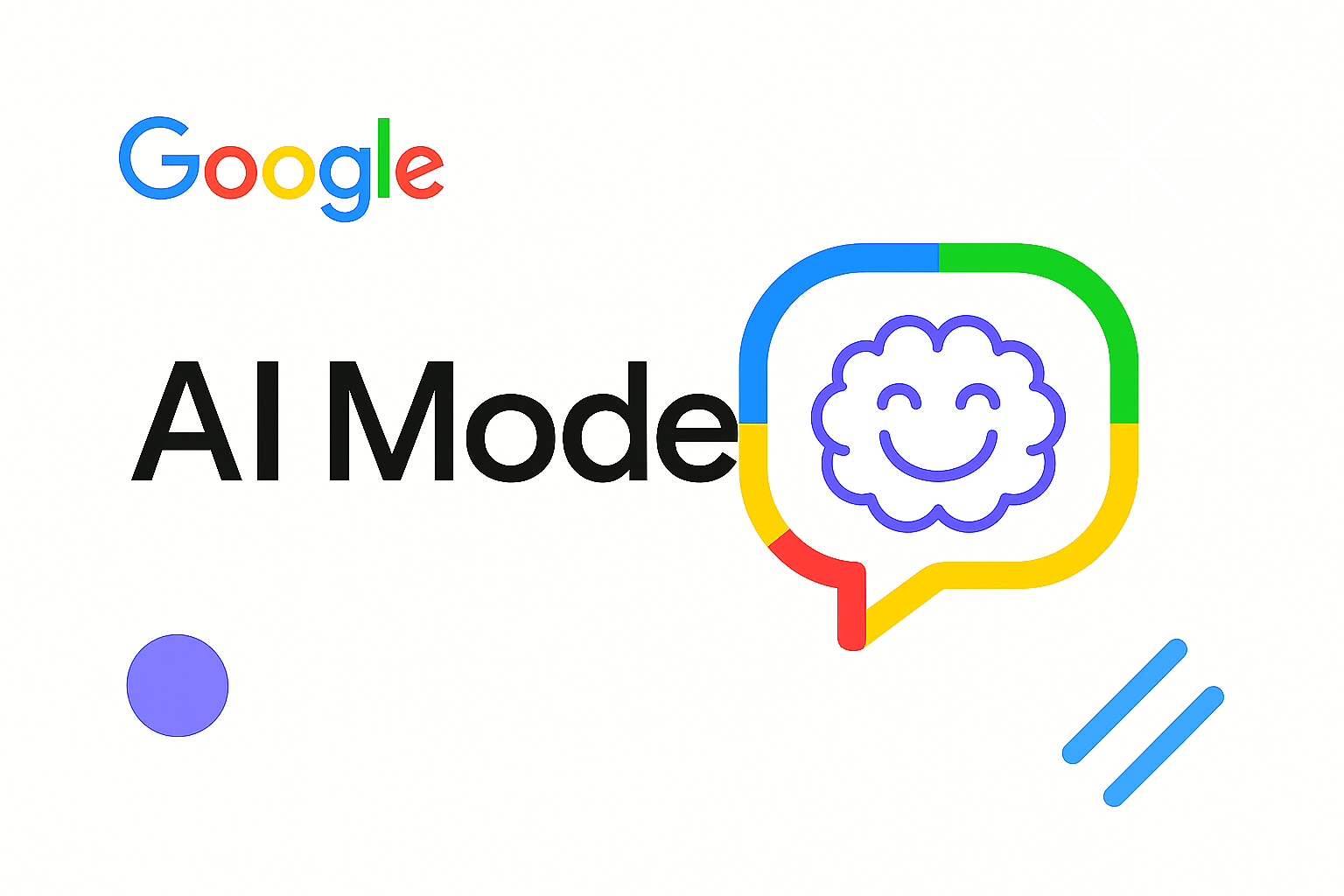
If you’re in SEO or content and have been watching Google’s changes, you already know: AI Mode isn’t a minor …
-
Jiva’s Organic Traffic Growth: 354% Surge in 6 Months | CueForGood
by Nida DanishSummary: Jiva’s efforts to empower smallholder farmers weren’t gaining the digital traction they deserved. With a strategic overhaul led by …
Continue reading “Jiva’s Organic Traffic Growth: 354% Surge in 6 Months | CueForGood”
-
What We Learned When We Switched From Disposable Tissues to Reusable Napkins
by Nida DanishAt CueForGood (CFG), we’ve embraced a refreshing change: reusable cloth napkins. While the switch may seem minor, it’s rooted in …
Continue reading “What We Learned When We Switched From Disposable Tissues to Reusable Napkins”
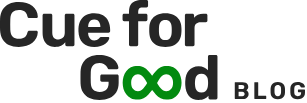

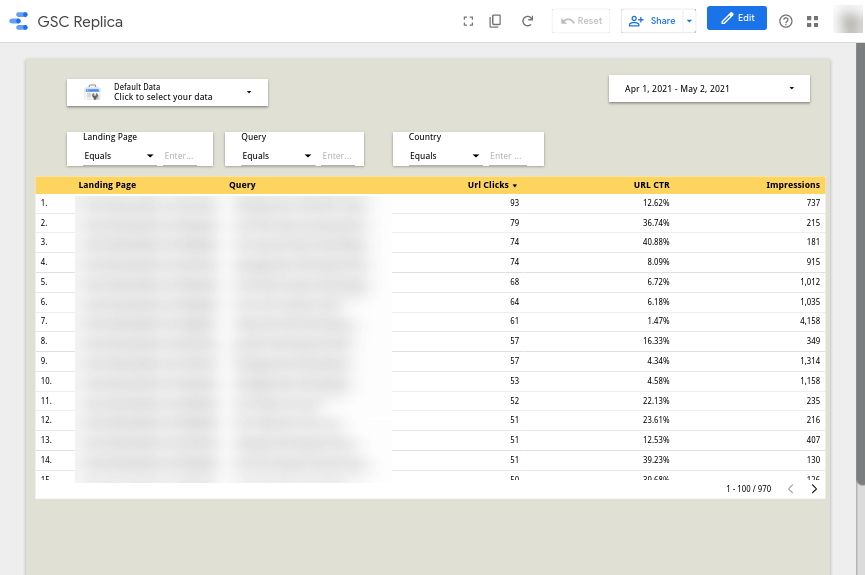



This blog provides a great guide on enhancing Google Search Console’s performance insights with Google Data Studio. The step-by-step approach helps visualize data effectively for better decision-making and analysis.